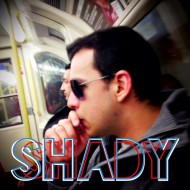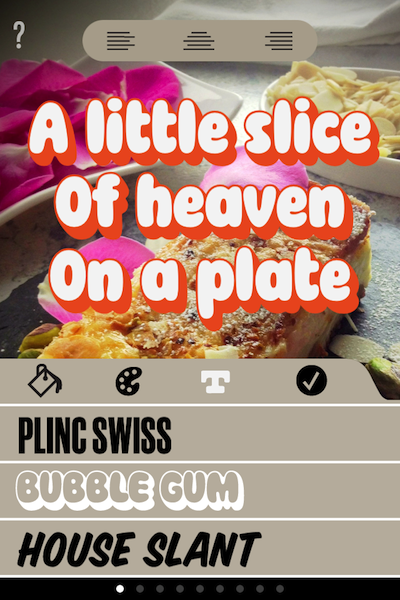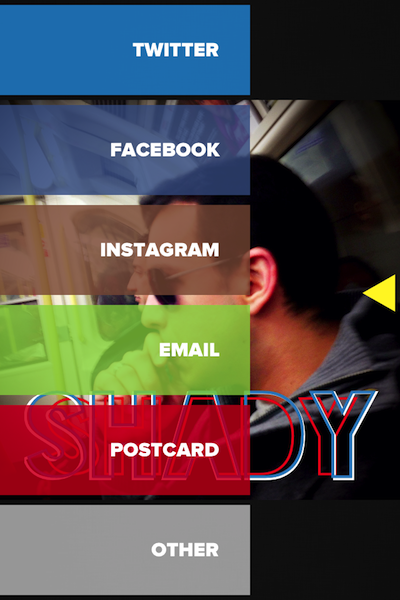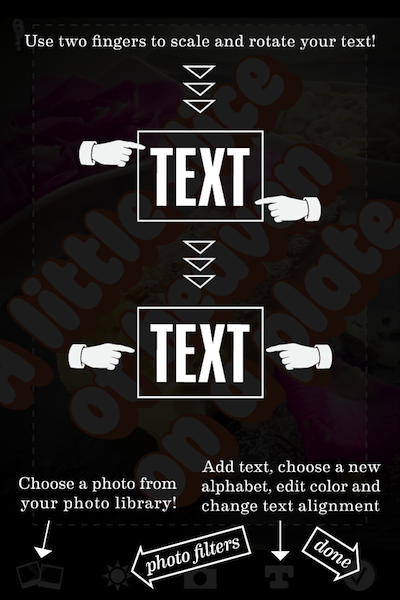I like apps that do one thing really well, which is the main reason I really like Stow (£1.49), a checklist app dedicated to packing for a trip. I’ve already got plenty of apps that could fulfil that function such as Drafts, Simplenote, Things, or Reminders, but they’re all either too general and lack features, or are focussed on different sorts of checklists.
If you don’t travel much then any one of those apps would do the job for the occasional packing list but Stow provides certain features dedicated to the needs of the regular suitcase lugger like template lists, weather-specific suggestions, a departure countdown, list-sharing options and a button to ‘unpack all’ when you arrive at your destination so you can check it all off again before you return, which is very handy.
It even automatically adds the right number of underpants and socks based on your travel dates – unless you tell it you’ll be doing laundry while you’re there.
The app has a clean look and feel, using left and right swipes of the screen when in List mode to bring up more options or add new items, with a few of the most important functions in a bar along the bottom of each screen. It’s cannily avoided going the skeuomorphic route so it’ll fit in well with iOS 7 – although the icon is a deliciously pushable button.
Flexibility
While Stow would evidently be very useful for the frequent traveller, I don’t travel that much. Instead, I got Stow to see if I could use it as an equipment checklist when I’m packing for photography shoots. I’ve taken a few minutes to pretty much empty the pre-loaded item pool, removing all the stuff for golf, ski and city trips, adding a new category called Camera Equipment and filling it with every bit of kit I own from cameras and lenses down to tripod mounting plates. Then I saved a new template list called Photo Shoots that contained the lot, plus a few other essentials like ‘phone’.
Now when I have a shoot I fire up Stow, start a new ‘trip’ and pick the Photo Shoot template. It loads all those items into a new list and I remove any that I’m not going to need for this particular job. In future I might create more specialised template lists; for example, a portrait shoot will likely call for my strobes, lighting stands, umbrellas and softboxes, whereas on a unit stills job I can leave all that lot at home but I’ll need to remember my Sound Blimp.
Again, it’s nothing I couldn’t have tapped into Reminders or even done with a pencil and paper but knowing that I’ve got all my kit saved into Stow’s list templates reassures me that I’ll not forget to add something obvious to my list, like I might if I was having to write it out fresh each time.
Niggles
There are a few little bugs and niggles that still need ironing out. For example, sometimes Packed checkmarks don’t display when you reload the app, but reappear when you switch to the ‘unpacked’ or ‘everything’ tab and back; I occasionally had trouble getting the ‘hold to delete’ function to register my touch correctly, and when adding items to a list sometimes the counter next to each item would zero as I scrolled down past it.
The item name rows are quite short, only displaying 13 characters in the item pool screen because of the add and remove buttons, so if you’ve got a lot of items with long names (such as ‘Nikon 24-70mm f/2.8 lens’) you’ll have to use some abbreviations (such as ‘Lens 24-70’) to make it easier navigating the list.
Everything is ordered alphabetically which is definitely the best default but I’d like to be able to tap an Edit button and move things around if I want. For example, I’d like to be able to put my cameras, batteries and memory cards together at the top of the list. This is possible with a bit of crafty renaming to game the sorting system but it’s messy.
A bigger bother for me is that you can’t tap the iPhone status bar to jump back to the top of a list. I found myself trying to do this again and again, particularly at the bottom of a list and wanting to search for the next item – Search is at the top, so you have to ‘swipe and swipe and swipe and swipe, and type’, instead of ‘tap, and type’. Annoying.
To conclude
Despite those niggles I do really like Stow and it’s definitely worth a look if you’re after a packing checklist app. It’s not quite what I was looking for (an equipment checklist app specifically for photographers) but its customisability let me bend it to my needs while taking advantage of all the packing-focussed features, and the design strikes just the right balance between simple and clever in an iOS7- friendly package. And as a bonus, next time I go on holiday I’ll already have a packing app ready to go.