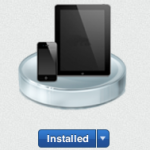Vdio is a new video streaming service from Rdio, currently in beta. Last month Rdio invited their premium subscribers in the UK and USA to try it out, offering a £20 (or $25) credit to kick the tyres, and as a happy Rdio user I was interested enough to give it a go. Plus, who could turn down £20 worth of new release rentals for free?
Given that a lot of the work I do is for the TV and movie industries, I watch surprisingly little TV and hardly ever go to the cinema. This latter decision is largely down to two things: quality and price. Instead, my wife and I rent new release movies from iTunes via our Apple TV and watch them on our widescreen telly in the comfort of our lounge. It’s vastly cheaper (generally £4.49 for us both to watch a new release at home as opposed to about £20 to see it at the cinema), with no annoying chatters/rustlers/texters, no need to leave the house, and all the mid-movie snacks and refreshments we like, including the all-important stash of cold Brewdogs.
Yes, some films are better experienced at the cinema with the bigger screen, the sound, and the ooohs and aaaahs of a rapt audience, but we find those movies are few and far between and even then it really takes something special to make it worth the 400% higher price, the annoyance that comes with mixing with the general public, and the trek to the cinema; your mileage may vary, obviously, but we like to watch at home.
Enter Vdio
Despite the affiliation, Vdio isn’t ‘Rdio for film and TV’. Where Rdio takes a flat monthly rate and lets you stream and cache as much music as your ears can listen to, Vdio is really just like iTunes, only offering purchases and short-term rentals.
This is probably a licensing thing; studios are not going to let the general public mass-stream as many new releases as they like for a flat rate paid to a third party. That’s why Netflix only really deals in older shows and movies, where the licensing is a lot less restrictive (although they can still lose thousands of films and shows at a time when their license agreements with the studios end).
So in a world where I’m happy with iTunes rentals, Vdio has to go some to get me interested and fumbles the ball by only offering streaming; you can’t download and keep your purchases, or cache them locally Rdio-style (although they say this latter feature is in development). I’m not going to purchase a digital video I can’t download and keep forever, so it’s the first black mark.
What’s it like to use?
Despite the streaming limitations I can’t turn down £20 of free rentals and so this weekend we decided to try out the service to watch Jack Reacher. Unfortunately, I can’t tell you what the movie is like because we couldn’t watch it the way we wanted to, via Airplay on out TV, which may or may not be a problem with Vdio or with my ATV – the Vdio support team immediately blamed the ATV, which I’m not sure is actually the issue.
It’s not all bad, though. Here’s what our experience of using Vdio from a iPad was like:
Firstly, browsing and purchasing has to be done in a web browser, with viewing taken care of by a Vdio app. The reason for this is that if Vdio made purchases available within their app then Apple would want 30% of the price. To get around this the transaction has to be done in the browser, with the added wrinkle that the Vdio app can make no mention of that or else Apple gets sniffy again. Indeed, the app just shows a Purchases screen and Sign Out button.
It’s not ideal but it’s not Vdio’s fault – to give just one high-profile example, the same limitations affect Amazon’s Kindle app which no longer offers a link to the Kindle store for the same reason.
As a side note, it’s curious that their Rdio app does offer to sell you either of the two Rdio subscription models available, but if you make the mistake of signing up within the Rdio app you’ll pay about 30% more than buying the exact same subscription from the Rdio website because they hiked the in-app price to cover Apple’s 30% cut. That’s bloody cheeky, in my opinion, and unfair on customers who would rightly assume that buying a subscription should cost exactly the same no matter where it’s purchased from.
I was pretty sure that Apple specifically banned this practice precisely because it lets users down. Perhaps they relaxed the rules on it. Either way, if you’re considering an Rdio sub you should be aware of that and sign up from the Rdio website and not the app. If you’re wanting to purchase Vdio stuff, you’ll need to head to their website.
Browsing and purchasing
Vdio’s website itself is a sleek black and yellow design with sections for Movies, TV, Favourites and your purchases. There’s also a social aspect carried over from Rdio in which you can see what your Rdio friends are watching. Personally I don’t use these sorts of social features but they’re there if you want them.
There’s been a lot said of Vdio’s sharing policies as published in their Terms and Conditions, that almost all of us sign up for without reading these days. Essentially they reserve the right to publish your viewing history publicly unless you turn that off immediately, so go looking for that control first if that bothers you.
The one criticism I have of the site from a usability point of view is that it’s not clear if a movie is available for rent, purchase, or both, and neither is it clear what the price is; both are revealed when you click the button marked ‘Watch’. This seems pretty counter-intuitive in the world of one-click-purchasing ("If I click ‘Watch’ won’t it take the money from my account?") and wastes clicks as you have to first tap on the film to see the description (including a trailer if available) then tap on ‘Watch’ to see the price, then tap a third time to make a purchase. Compare this to iTunes where one tap displays the description and price on one screen, and the second makes the purchase.
Their FAQ explains where to find the prices; my argument would be that if you have to explain where to find them, they’re in the wrong place.
Purchase or rental made, now you hop back to the app to watch it. All this works just fine with purchases showing up immediately. However, when we then tried to stream the video via AirPlay to our Apple TV 2, problems arose.
AirPlay problems
The stream attempted to start, the iPad screen displaying ‘streaming over Airplay’ and the TV screen showing the usual Loading spinner, but failed immediately, returning us to the ATV menu screens. We tried with an iPad mini and an iPad 3 and both failed. I restarted all the devices and tried again, and also tried the next day in the hope that perhaps the problem solved itself, but to no avail.
A quick check of other iOS apps that stream video via AirPlay (for example, Google’s YouTube app) revealed that this problem seemed unique to the Vdio app.
Perhaps it’s because I am running a jailbreak on my ATV in order to use Firecore’s ATV Flash Black software. The version of iOS it’s running isn’t the latest but it’s recent enough to support Airplay and mirroring, so it would be unfortunate indeed that Vdio is the only app that doesn’t support Airplay to jailbroken ATVs.
In the end we attempted to watch Mr Jack Reacher doing his thang by running the movie on the iPad and mirroring the screen to the ATV over Airplay. However, due to way mirroring works we ended up with a pretty huge black border all the way around the video, making it appear we were watching it on a tiny 19" LCD as opposed to the 37" screen it actually is, and after half a hour of struggling to enjoy this experience we gave up.
A couple of days later I tried streaming a ‘Preview’ and that worked fine, as it has done before. Perhaps there was just an issue with that movie, but Vdio say if anything it’s Apple’s device so it’s Apple’s problem.
Nitpicking: splash-screens and previews
On a very nit-picky note, the splash-screen that greets you while the app starts up looks alarmingly like your iPad screen has been sloshed with liquid, damaging the LCD and causing weird discolouration; I speak from experience of having done exactly this and so the first time I fired it up it gave me a good twenty seconds of panic while I double checked my screen in other apps.
I know, it’s not the end of the world, but remember when Apple used a time-lapse image of a night sky as the wallpaper for the very first iPad and the star-trails looked like scratches on the screen to the uninitiated? Well, it’s like that; it’ll probably only bother you the first (couple of) times you launch the app, but it’s a curious choice.
Secondly, those ‘Previews’ aren’t trailers; they’re usually the first few minutes of the film, credits and all, which aren’t that helpful for deciding if you want to watch something. Mind you, trailers aren’t that reliable either but I’d prefer to see them. I wonder if it’s another licensing issue?
Pricing and quality
I compared a bunch of their movie and TV prices against those offered by iTunes and the short story is that they’re practically identical across new and old releases. Apple undercuts Vdio more often than Vdio undercuts Apple, but it all balances out in the long run. There are outliers, though; for example, Argo is £4 more expensive to buy from Apple so if you have access to both services it pays to check, assuming you don’t mind the lack of Vdio downloads.
Vdio skirts around making promises about video quality by offering just one set of rates and stating only that they provide the "highest definition" that they can, whereas Apple usually offers both SD and HD qualities and rates.
In practice, our iPad stream of Jack Reacher wavered between apparently high definition and soft-as-old-boots definition; this happens with iTunes streams as well, to be fair, and is just a side-effect of internet video streaming. If your connection is fast and solid, you’ll be fine.
The big problem Vdio has in comparison to competitors like iTunes and Amazon, as I mentioned before, is that Vdio doesn’t offer permanent downloads of your purchases, nor offline cacheing of rentals – if you’re not online, you can’t watch anything. iTunes also offers downloadable ‘extra features’ on an increasing number of titles, which Vdio lacks.
Cacheing for offline play in particular is something Rdio excels at. They say this feature may be coming in the future and as the service is still in beta that’s a perfectly tolerable delay, but if it remains impossible to download and permanently keep your own copies of purchased films or TV series that would be a deal-breaker.
In summary
By replicating the iTunes video business model but not their feature-set Vdio as it currently stands is a bit of a disappointment, especially given the problems I encountered streaming via Airplay and then troubleshooting the problem on their forum. I think it’s a good tactical move for Rdio to get in on the digital video market now while it’s building pace with consumers, but on the basis of this offering there’s a lot of development to be done before it can compete with the other big names like iTunes and Amazon.
At best it’s a great option to compare rental prices against the competition, or if you have a pathological aversion to giving money to Apple/Amazon, but I’ll never be able to recommend purchasing digital movies from a company that won’t (or can’t) let you keep your own offline copy.